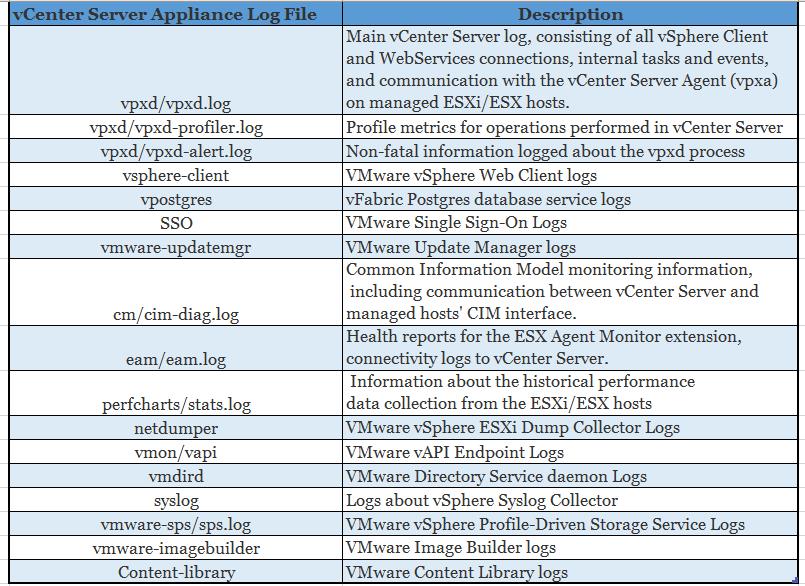Logging in to the vCenter Server Appliance fails with the error: Failed to authenticate user
or
Failed to authenticate principal for tenant vsphere.local 6.5 update1
KB on issue https://kb.vmware.com/s/article/2147174
Logging in to the vCenter Server Appliance Web Client and / or vSphere Client fails with the error:
Failed to authenticate user
 /logs/sso/vmware-sts-idmd.log file, you see entries similar to:
/logs/sso/vmware-sts-idmd.log file, you see entries similar to:
- [YYYY-MM-DDT<time> vsphere.local d5ee8f23-b216-4585-b829-6e4c671d6ede ERROR] [IdentityManager] Failed to authenticate principal [Username@DOMAIN] for tenant [vsphere.local]
com.vmware.identity.interop.idm.IdmNativeException: Native platform error [code: -1765328347][null][null]
Trouble shoot
Login as administrator@vsphere.local
Open VCSA consoleCommand for the appliance
Check VCSA version
vpxd -v
Which log to check :
Become an Expert on vCenter Server appliance Log File Location in 120 seconds
Connect into vCenter Server appliance using SSH as root and browse towards the directory “/var/log/vmware” to see the list of all logs files of vCenter server appliance 6.5
Browse to the log and open file
To go back down a directory in VCSA
cd ../
to check the date and time on the VCSA
date Note it is displayed in UTC time zone
They time on ours appears to be out of sync between the vCenter Server machine, and the domain controller
So we then set NTP on the vCenter Server Appliance 6.5
https://kb.vmware.com/s/article/2113610
Steps to enable and add NTP servers on the vCenter Server Appliance 6.5
To enable NTP on the vCenter Server Appliance 6.5:
- Open a console session to the vCenter Server Appliance and press ALT+F1
- Log in using the root user credentials.

- Run this command to view the current settings:
ntp.get
- Run this command to add an NTP server:
ntp.server.add –servers ntp_servername
- Run this command to verify the NTP server settings:
ntp.get
- Get NTP ModeTimesync.getNTP Mode
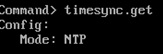
- To remove an NTP server, run this command:
ntp.server.delete –-servers ntp_servernameCause
This issue occurs when:
- The time is out of Sync with the domain controller the appliance is joined to
- No NTP time source
- NTP status down
VMware vCenter Server 6.5 Update 1 Release Notes
https://docs.vmware.com/en/VMware-vSphere/6.5/rn/vsphere-vcenter-server-651-release-notes.html
This blog is funded by AD clicks. See and AD of interest? Click it. 🙂